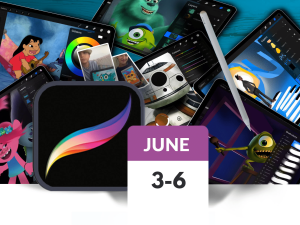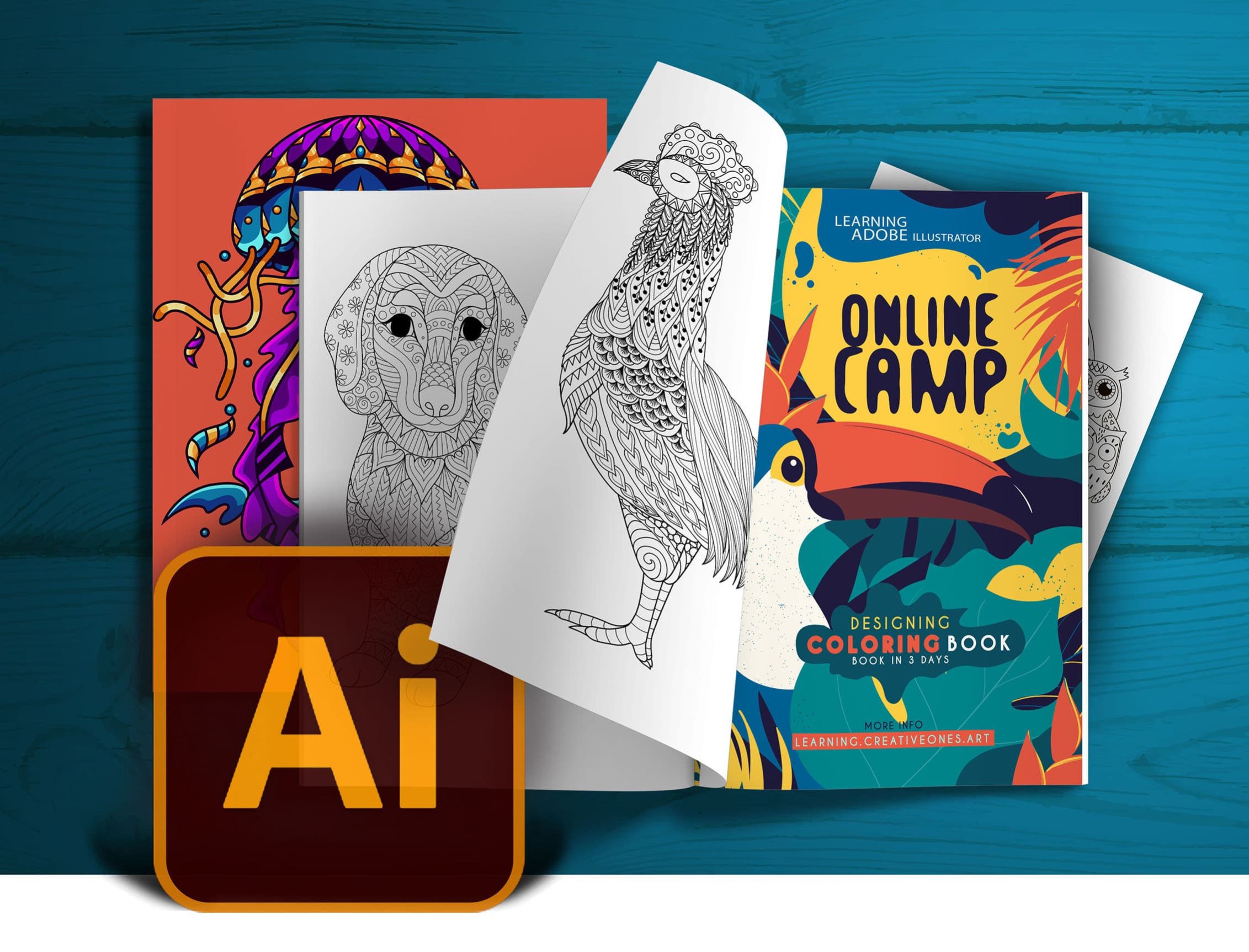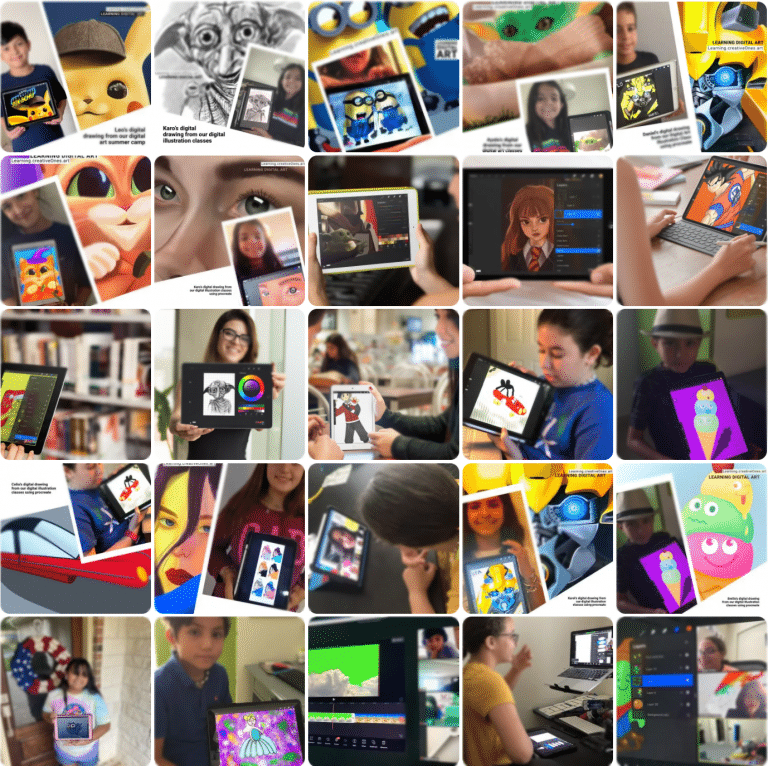
Adobe Creative Cloud for Students: https://www.adobe.com/creativecloud/buy/students.html Required Mac/Windows computer or iPad with at least the minimum requirements for Adobe Creative Suite. Zoom Video Conference Stable Internet WebCam Mouse iPad (not necessary)
No. This is a beginner to intermediate class. Prior knowledge welcome but not required.
You can download the software directly from Adobe. Different pricing options are available depending on if you license just Illustrator, or if you get the membership for the entire Adobe Creative Cloud. Make sure you have a student account so you can receive a discount. The same account will allow you to install Illustrator on both your computer and iPad.
iPad Pro (all models), 6/7-generation iPad, iPad Mini 5, iPad Air 3. You will need an iPad with the Apple Pencil to use Adobe Illustrator on the iPad.
Sketch pad or notebook to draw sketches and take notes. Computer or iPad (with Apple Pencil) with subscription to Adobe Illustrator CC Printer and paper to print final coloring book pages. Card stock or a thick paper is nice to print final coloring pages if available and compatible with your printer.
DOWNLOADS, RESOURCES & REQUIREMENTS
- Adobe Creative Cloud for Students (Students account save over 60%)
- Download illustrator https://creativecloud.adobe.com/apps/all/illustrator
- Required Mac/Windows PC or Laptop with at least the minimum requirements for
- Adobe Creative Suite. Find details here.
- Zoom Video Conference
- Stable Internet
- WebCam
- Mouse
- iPad (not necessary)
EDUCATOR / PARENT INVOLVEMENT
Parent involvement/commitment to this camp is a fair estimate of 10% of your time, and that is mostly on the front end where you will need to download software and project files. Parent involvement includes:
- Pre-Camp Set-up– Check hardware requirements, download software, project files, etc. PRIOR to the first day of camp.
- Daily Class Set-up/Close– Think of it as a virtual drop-off and pick-up, making certain your student is successfully logged in to each live class session, closes out completely at end of day, and has completed any necessary downloads required for next day activities.
- Technical Troubleshooting on your end.
ZOOM CLASSROOM SECURITY INFO & DETAILS:
- Waiting Room will be enabled.The instructor will admit students into the room promptly at the start of class.
- Students will only be permitted into the classroom if their FIRST LAST name match the name on file (per registration).
- Student Audio and Video will be OFF upon entrance to allow students to congregate and settle.
- Zoom Meeting will be locked once all students are in the classroom; this protects the class from unregistered attendees.
- The Password sent is the same for each day. Password will be changed only if security has been compromised.
ZOOM CLASSROOM PROTOCOL:
- Students will remain muted during class, unless otherwise prompted, to minimize background noise at home.
- Students video must remain ON during all class sessions, unless otherwise noted.
- Do not record our classes, student or parents are not allowed to record any of our classes per student’s privacy and security purpose.
Be the first to add a review.
Please, login to leave a review