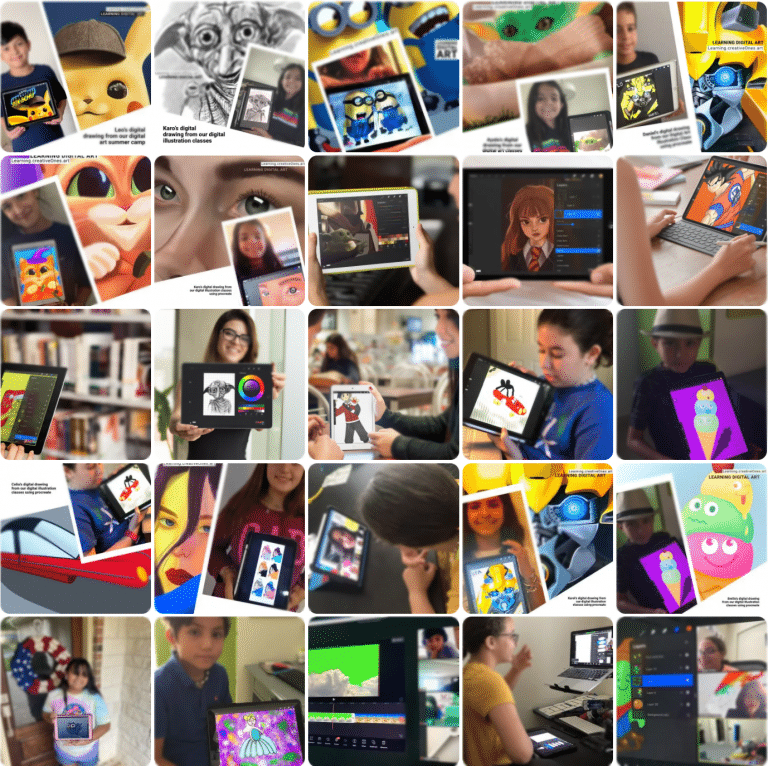
5
1 review
Teenagers Learning Illustrator (Adobe Creative Cloud)
Student will take a deep dive into Adobe Illustrator, the industry standard for digital illustration and graphic design. This is an on-going class where students will learn Illustrator and gain skills as a graphic designer.
- Description
- Curriculum
- FAQ
- Announcement
- Reviews
Tuesdays, 60-minute classes, November 24, December 1, 8, 15, 2020
3pm PST
4pm MST
5pm CST
6pm EST
Have fun through social online learning in this live instruction class! This class will give students an introduction to the design industry’s cornerstone illustrating program Adobe Illustrator. Student will take a deep dive into Adobe Illustrator, the leading standard for computer graphics and design. This is an on-going class where students will develop their skills as graphic artists and be able to learn at their own pace.
Students will learn what can be created in Illustrator, raster vs. vector art, creating documents, managing work spaces, creating shapes and lines, using color pallets and gradients, making pathfinder shapes, creating with the pen tool, using type tools, and saving documents. Each day of class students will work on an activity to practice Illustrator’s many tools.
This is an on-going after-school program where classes are designed to teach media design in the most effective and creative ways possible.
The fall class will kick off on Tuesdays for 4 weeks November 24, December 1, 8, 15, 2020. Classes will then continue monthly starting in January 5, 2021.
Materials: 1) Sketch pad or notebook to draw sketches and take notes. 2) Computer with subscription to Adobe Illustrator CC. 3) Optional – iPad with Apple pencil loaded with Adobe Illustrator CC.
In this virtual live class students will learn the art of visual messaging by 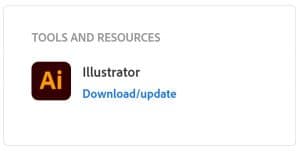
Download Illustrator for Students. Laptop or computer with Adobe Illustrator CC required. iPad with Apple pencil optional.
Play Video
This class requires a laptop or computer loaded with Adobe Illustrator CC. Either PC or Mac computers are fine. The instructor will be teaching from a PC.
Adobe Illustrator CC is part of the Adobe Creative Cloud and monthly memberships can be purchased.
Optional – student can have an iPad and Apple Pencil, also loaded with Adobe Illustrator, to learn the functionality available on an iPad. One Creative Cloud membership allows you to install Adobe Illustrator on both your computer and iPad.
Still need to sign up to Creative Cloud? Take a look at our guide to the best Adobe Creative Cloud discounts right now, to make sure you get the best price. Read more details here : https://www.creativebloq.com/features/best-laptops-for-photoshop
The World of Digital Illustration
- 1Exploring Adobe IllustratorText lesson
Explore the world of digital illustration and learn the many things that can be created through Adobe Illustrator.
- 2Learn about raster & vector (digital art fundamentals)Text lesson
Gain an understanding of digital art fundamentals including the difference between raster and vector art, and when to use each.
- 3Learn how to create documents templatesText lesson
Begin your journey into the illustrating world by creating documents and learning the various options available based on the finished product you wish to output.
- 4Learn about Illustrator workspace, effects, libraries and more...Text lesson
Get the tour of the Illustrator workspace including tool bars, art boards, view options, properties, layers, and libraries.
- 5Creating Shapes and Lines (Adobe Illustrator basic tools)Text lesson
Start using the basic tools of Adobe Illustrator by creating shapes and lines, and learning the many options available to begin illustrating.
- 6Add vibrancy to illustrations learning color guides.Text lesson
Add vibrancy to illustrations instantly by learning the possibilities available through color, gradients, and color guides.
- 7Making Pathfinder Shapes combining objects in illustrator.Text lesson
Take your shapes to the next level by using the various options available through pathfinder shapes. Learn how to compound shapes and paths combining vector objects to create shapes in a variety of ways in Illustrator. The resulting paths or shapes differ depending on the method you use to combine the objects. Pathfinder effects let you combine multiple objects using interaction modes. Compound shapes let you combine multiple objects and specify how you want each object to interact with the other objects. Compound paths let you use an object to cut a hole in another object.
- 8How to draw with the Pen, Curvature, or Pencil tool in Illustrator.Text lesson
The Pen tool, found in the Toolbar, is one of the most powerful drawing tools in Illustrator. With it, you can create and edit anchor points and paths. Set stroke and fill before drawing. Learn the important pen tool to create custom shapes and lines using points, curves, and anchors.
- 9Learn to use type tool, character, turning letters to logo shapesText lesson
Discover the world of type and the many ways Illustrator uses words to create impact through the type tool, character, paragraphs, turning letters to outlines, and more.
Saving Documents
DOWNLOADS, RESOURCES & REQUIREMENTS
Download illustrator: https://creativecloud.adobe.com/apps/all/illustrator
Adobe Creative Cloud for Students (Students account save over 60%)
Required Mac/Windows PC or Laptop with at least the minimum requirements for
Adobe Creative Suite. Find details here.
Zoom Video Conference
Stable Internet
WebCam
Mouse
iPad (not necessary)
Adobe Creative Cloud for Students (Students account save over 60%)
Required Mac/Windows PC or Laptop with at least the minimum requirements for
Adobe Creative Suite. Find details here.
Zoom Video Conference
Stable Internet
WebCam
Mouse
iPad (not necessary)
Do you need any pervious design knowledge to start CreativeOnes classes?
No, no previous knowledge is needed, just the desire to learn and explore new experiences in a live online virtual room with a professional instructor. This class will be via a PC (stand alone personal computer) either desktop or laptop. If you have an ipad that will be great as later on during the classes we will teach the options available on an iPad for Illustrator and simultaneously work in both environments to teach students how to seamlessly work using multiple design tools.
How much does class app/software cost?
You can download the software directly from Adobe. Different pricing options are available depending on if you license just Illustrator, or if you get the membership for the entire Adobe Creative Cloud. Make sure you have a student account so you can receive a discount. The same account will allow you to install Illustrator on both your computer and iPad.
How will these ongoing classes work?
The on-going program means that every month students will learn new adobe design tools and practice new techniques. Every class has its own creative project that will help students practice.
The following iPad models support Apple Pencil:
iPad Pro (all models), 6/7-generation iPad, iPad Mini 5, iPad Air 3.
You will need an iPad with the Apple Pencil to use Adobe Illustrator on the iPad.
You will need an iPad with the Apple Pencil to use Adobe Illustrator on the iPad.
DOWNLOADS, RESOURCES & REQUIREMENTS
- Adobe Creative Cloud for Students (Students account save over 60%)
- Download illustrator https://creativecloud.adobe.com/apps/all/illustrator
- Required Mac/Windows PC or Laptop with at least the minimum requirements for
- Adobe Creative Suite. Find details here.
- Zoom Video Conference
- Stable Internet
- WebCam
- Mouse
- iPad (not necessary)
EDUCATOR / PARENT INVOLVEMENT
Parent involvement/commitment to this camp is a fair estimate of 10% of your time, and that is mostly on the front end where you will need to download software and project files. Parent involvement includes:
- Pre-Camp Set-up– Check hardware requirements, download software, project files, etc. PRIOR to the first day of camp.
- Daily Class Set-up/Close– Think of it as a virtual drop-off and pick-up, making certain your student is successfully logged in to each live class session, closes out completely at end of day, and has completed any necessary downloads required for next day activities.
- Technical Troubleshooting on your end.
ZOOM CLASSROOM SECURITY INFO & DETAILS:
- Waiting Room will be enabled.The instructor will admit students into the room promptly at the start of class.
- Students will only be permitted into the classroom if their FIRST LAST name match the name on file (per registration).
- Student Audio and Video will be OFF upon entrance to allow students to congregate and settle.
- Zoom Meeting will be locked once all students are in the classroom; this protects the class from unregistered attendees.
- The Password sent is the same for each day. Password will be changed only if security has been compromised.
ZOOM CLASSROOM PROTOCOL:
- Students will remain muted during class, unless otherwise prompted, to minimize background noise at home.
- Students video must remain ON during all class sessions, unless otherwise noted.
- Do not record our classes, student or parents are not allowed to record any of our classes per student’s privacy and security purpose.
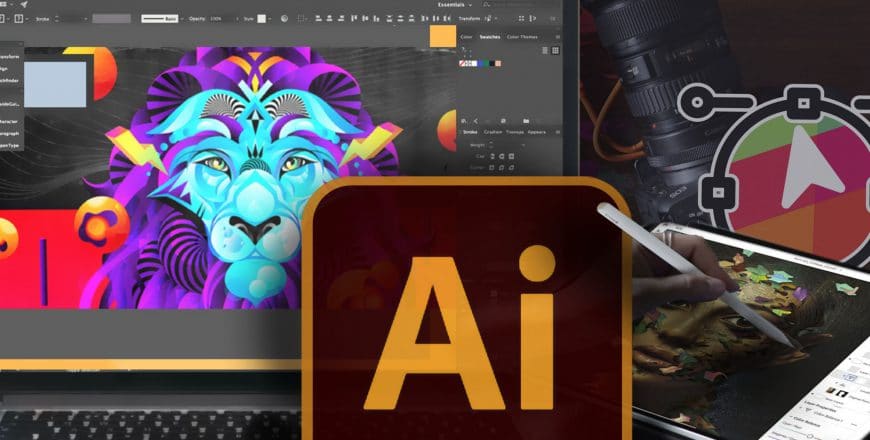
Teenagers Learning Illustrator (Adobe Creative Cloud)
Category: Adobe
5
1 review
Course details
Duration 4 weeks
Lectures 14
Video 60 min/ each live class
Level Beginner
Full lifetime access
Access on mobile and TV
Popular courses








