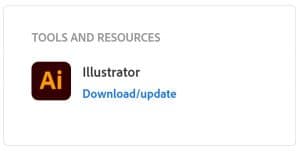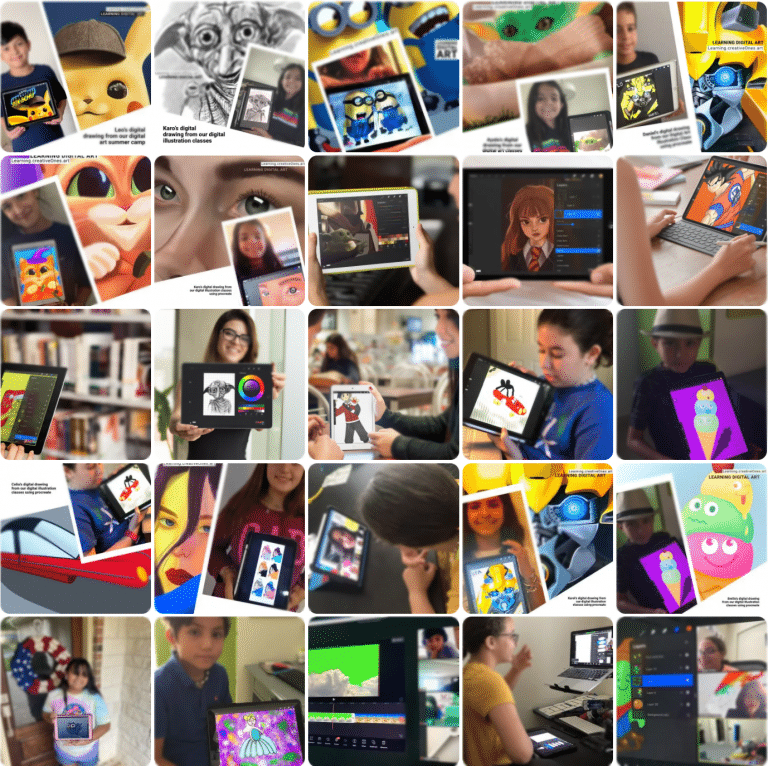
0
0 reviews
Mom-Preneurs creating a logo with Illustrator (Adobe Creative Cloud)
Take a deep dive into Adobe Illustrator creating your own logo gaining skills learning step-by-step about text, symbols, vector, eps files, line arts and more...
- Description
- Curriculum
- FAQ
- Announcement
- Reviews
Have fun through logo learning process in this live instruction classes series!. Giving an introduction to the design industry’s cornerstone illustrating program Adobe Illustrator.
4 Classes/ Once a Week/ 1 Hour each Class/ Mon, Tues or Wed ( Thu & Fri are Full)
10am PST – California
11am MST – Denver
12pm CST – Texas
1pm EST – Florida
Taking a deep dive into Adobe Illustrator. A program designed for you to learn media design in the most effective/creative way, where you will develop skills as graphic artist and be able to learn at your own pace creating your logo. Learning about raster files, vector art, shapes, lines, color pallets, pathfinder shapes, pen tool, type tools, layers, styles, effects and others…
Understand the new visual messaging era exploring illustrations, typography, print design, social media design, product packaging, logos, and more. Our goal is help moms to stand out from and for their business learning in a practical way creating a today’s world logo design.
Materials:
1) Notebook to draw sketches and take notes.
2) Computer with subscription to Adobe Illustrator.
3) Optional – iPad with Apple pencil loaded with Adobe Illustrator CC.
4) Zoom to go Virtual.
Download Illustrator for Students. Laptop or computer with Adobe Illustrator CC required. iPad with Apple pencil optional.
Play Video
This class requires a laptop or computer loaded with Adobe Illustrator CC. Either PC or Mac computers are fine. The instructor will be teaching from a PC.
Adobe Illustrator CC is part of the Adobe Creative Cloud and monthly memberships can be purchased.
Optional – student can have an iPad and Apple Pencil, also loaded with Adobe Illustrator, to learn the functionality available on an iPad. One Creative Cloud membership allows you to install Adobe Illustrator on both your computer and iPad.
Still need to sign up to Creative Cloud? Take a look at our guide to the best Adobe Creative Cloud discounts right now, to make sure you get the best price. Read more details here : https://www.creativebloq.com/features/best-laptops-for-photoshop
DOWNLOADS, RESOURCES & REQUIREMENTS
Download illustrator: https://creativecloud.adobe.com/apps/all/illustrator
Adobe Creative Cloud for Students (Students account save over 60%)
Required Mac/Windows PC or Laptop with at least the minimum requirements for
Adobe Creative Suite. Find details here.
Zoom Video Conference
Stable Internet
WebCam
Mouse
iPad (not necessary)
Adobe Creative Cloud for Students (Students account save over 60%)
Required Mac/Windows PC or Laptop with at least the minimum requirements for
Adobe Creative Suite. Find details here.
Zoom Video Conference
Stable Internet
WebCam
Mouse
iPad (not necessary)
Do you need any pervious design knowledge to start CreativeOnes classes?
No, no previous knowledge is needed, just the desire to learn and explore new experiences in a live online virtual room with a professional instructor. This class will be via a PC (stand alone personal computer) either desktop or laptop. If you have an ipad that will be great as later on during the classes we will teach the options available on an iPad for Illustrator and simultaneously work in both environments to teach students how to seamlessly work using multiple design tools.
How much does class app/software cost?
You can download the software directly from Adobe. Different pricing options are available depending on if you license just Illustrator, or if you get the membership for the entire Adobe Creative Cloud. Make sure you have a student account so you can receive a discount. The same account will allow you to install Illustrator on both your computer and iPad.
How will these ongoing classes work?
The on-going program means that every month students will learn new adobe design tools and practice new techniques. Every class has its own creative project that will help students practice.
The following iPad models support Apple Pencil:
iPad Pro (all models), 6/7-generation iPad, iPad Mini 5, iPad Air 3.
You will need an iPad with the Apple Pencil to use Adobe Illustrator on the iPad.
You will need an iPad with the Apple Pencil to use Adobe Illustrator on the iPad.
DOWNLOADS, RESOURCES & REQUIREMENTSAdobe Creative Cloud for Students (Students account save over 60%)Download illustrator https://creativecloud.adobe.com/apps/all/illustratorRequired Mac/Windows PC or Laptop with at least the minimum requirements for Adobe Creative Suite. Find details here.Zoom Video ConferenceStable Internet WebCamMouseiPad (not necessary)EDUCATOR / PARENT INVOLVEMENT Parent involvement/commitment to this camp is a fair estimate of 10% of your time, and that is mostly on the front end where you will need to download software and project files. Parent involvement includes: Pre-Camp Set-up– Check hardware requirements, download software, project files, etc. PRIOR to the first day of camp. Daily Class Set-up/Close– Think of it as a virtual drop-off and pick-up, making certain your student is successfully logged in to each live class session, closes out completely at end of day, and has completed any necessary downloads required for next day activities. Technical Troubleshooting on your end.ZOOM CLASSROOM SECURITY INFO & DETAILS: Waiting Room will be enabled.The instructor will admit students into the room promptly at the start of class. Students will only be permitted into the classroom if their FIRST LAST name match the name on file (per registration).Student Audio and Video will be OFF upon entrance to allow students to congregate and settle.Zoom Meeting will be locked once all students are in the classroom; this protects the class from unregistered attendees.The Password sent is the same for each day. Password will be changed only if security has been compromised. ZOOM CLASSROOM PROTOCOL: Students will remain muted during class, unless otherwise prompted, to minimize background noise at home.Students video must remain ON during all class sessions, unless otherwise noted. Do not record our classes, student or parents are not allowed to record any of our classes per student’s privacy and security purpose.
Please, login to leave a review
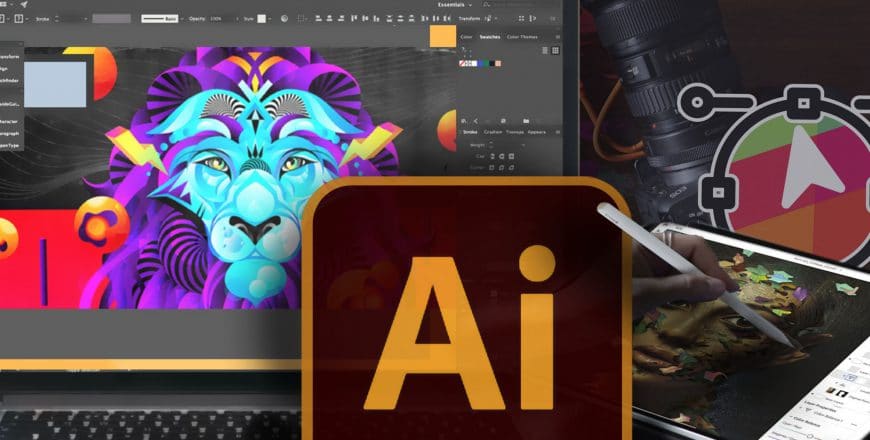
Mom-Preneurs creating a logo with Illustrator (Adobe Creative Cloud)
Category: Adobe
Course details
Duration 4 weeks
Video 60 min/ each live class
Level Beginner
Full lifetime access
Access on mobile and TV
Popular courses