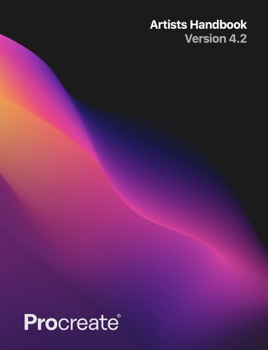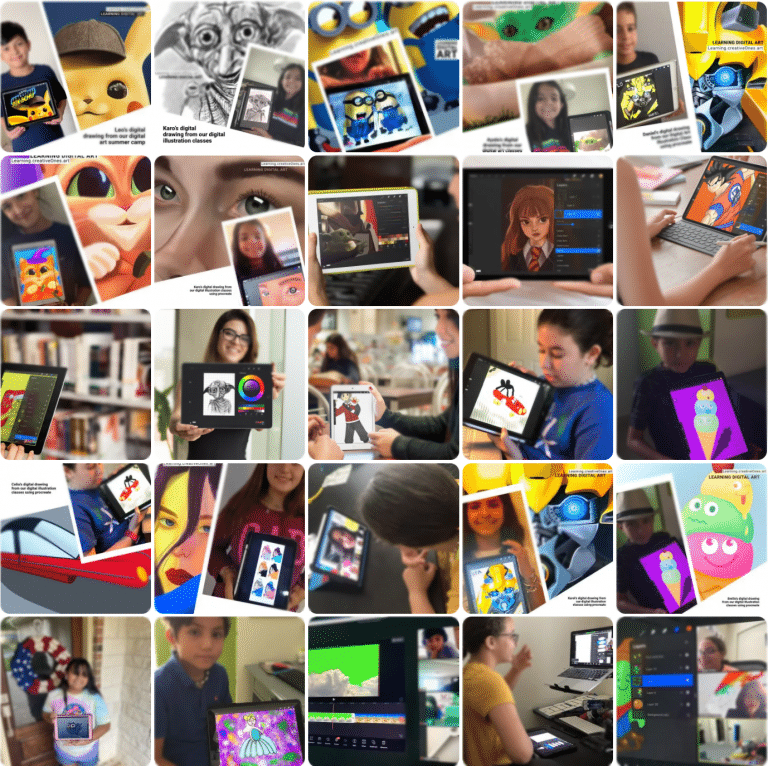
0
0 reviews
Drawing a digital poster of Lilo & Stitch movie
Drawing a digital poster of Lilo & Stitch using procreate tutorial.
- Description
- Curriculum
- FAQ
- Announcement
- Reviews
This tutorial will introduce you step-by-step how to sketch, draw and create a digital realistic art illustration of Lilo & Stitch Movie scene using procreate.
On Kauaʻi, Hawaii, a young woman named Nani Pelekai is a waitress who struggles to take care of her rambunctious younger sister, Lilo, since their parents died. One day, social worker Cobra Bubbles expresses increasing concern about whether Nani can adequately care for Lilo. Since Lilo’s hula classmates have ostracized her, Nani decides to let her adopt a dog. At the animal shelter, Lilo immediately takes a keen interest in a small blue sentient alien named Experiment 626, who is impersonating a dog after being taken in at the shelter. Experiment 626 is exceptionally strong and intelligent but also tends to cause chaos. Despite Nani’s doubts, Lilo adopts and renames 626 “Stitch” and shows him around the island. That evening, at the restaurant where Nani works, extraterrestrial mad scientist Dr. Jumba Jookiba, who was recently arrested by the Galactic Federation after making Stitch, and his partner, Agent Wendell Pleakley, the Council’s Earth ‘expert’, unsuccessfully attempt to capture Stitch.
By the end of this course, you`ll know how to set up and use the fur effect, brushes, understand how layers works, colors, shadings, lighting effects and more… This guide shows you how to create a new level skills in drawing blending skin filling effects. This quick start guide shows you the basic, and step-by-step from the sketching to the drawing, filling to get the realistic effect.
Live/virtual classes, featured program and video tutorials are absolutely fantastic! ⭐️⭐️⭐️⭐️⭐️
Safe Self-Learning Tutorials
Benefits of our Tutorials:
– No video Advertisement
– Safe learning experience
– Learn digital techniques
– Safe for schools environment
– Structure content curriculum
– Specific for students ages & levels
– Question enable in each tutorial
– Content control restricted for kids
– Distraction advertising Free
– Drawing warm-up exercises available
– Sketch line-art guide to be downloaded
Academic Achievement
– Sketch, Paint & Create Digitally
– Create Comics Graphic Novels
– Draw digital Illustrations
– Learn Procreate App
– Create digital graphics
– Learn 3D/2D drawing tips & tricks
– Learn how to draw digital characters from Pokémon, Avengers, Harry Potter, Disney, Mandalorian, Roblox, Goku from Dragon Ball, Manga, Anime, Realistic Portraits techniques and many others…

Marlonrosie M.
Florida
This program was wonderful! Our daughter loved the class and really enjoyed the teacher! Taught with encouragement, enthusiasm, love and support. Thank you!

Iriz B.
Italy
This program is AMAZING! My daughter has always loved art. I found this program through a neighbor and truth be told, it has been a great investment. This was a great way to deep dive into my daughters passion, while still keeping the house clean. During the classes my daughter is engaged and motivated! Would surely recommend over and over!

Mariah
Tucsa
My 6 year old started taking virtual classes with CreativeOnes. She has a natural love for art and this has been a great way to help her learn how to make art digitally (using the Procreate Application). I highly recommend this academy to anyone who has a kid who likes to create. Our teacher is always so patient and energetic. My child really looks forward to her art class each week and we walk away from each class amazed at how much she improves every time. We homeschool and this has been a fun way to bring digital art into our weekly routine. Happy mom- Five stars from me!

Winter from New Zealand
New Zealand
My Daughter love the classes and her passion for creative design has grown along with her skills set. A very supportive and caring environment to learn in.

Eunah Yu
Virginia
My daughter (10 years old) took a week of digital media design summer camp this summer. She learned a lot on how to use the Procreate App and kept using it when she has some extra time to produce beautiful wallpaper for iPhone and iPad and funny animations. The instructor was so patient and diligent to work with students interactively. I highly recommend this class!

Angela Gonzalez
from Baracelona, Spain
CreativeOnes my son has found a way to practice and unearth his creativity. I am very happy with the academy, the teacher shows a lot of interest for each of the students and they in a relaxed environment learn to use technology. Estoy muy contenta con la academia, en un ambiente relajado aprenden a usar la tecnología

Sul Gomez
from Windermere, Florida
CreativeOnes is a magnificent choice for young kids and adults, the instructor is super dynamic and knowledgeable and shares it all with her students! I highly recommend their online classes and camps!

Abi Petters Beaty
from The Woodlands, Texas
Phenomenal teacher with a ton of real-world experience. She comes up with projects that the kids are interested in, combining their love of art while using today’s industry-standard tools that they’ll need for the future. During my son’s course, he created print-ready artwork, stop-motion video, digital drawings and much more. CreativeOnes Digital Art Academy is awesome!

Veroni C
from Conroe, Texas
I really recommend CreativeOnes to everybody! I was amazed by all the digital artwork my son created in that class! He learned how to create videos using different technology applications, 3D drawings, and animation. He also created a mouse pad for Mother’s Day, which I loved! The teacher was very enthusiastic, engaging and knowledgeable. She introduced my son to the digital world and he loved it!! My son had a great time there and learned a lot!!!

Ayana Griffie
from California
I was really interested in finding engaging educational opportunities for my 14 year old son He has learned so much more than graphic design, he expanded his mind and is exploring creatively. The instructor finds a way to engage each child. She beautifully shepherded 6 teenagers virtually and each created their own masterpiece. If you are looking for opportunities to enhance your child’s skills, I strongly recommend Creative Ones.

Clarice Shippen
from Conroe Texas
Love the digital art camps this group offers. I found the site while searching on the web for a virtual class with live instruction. I saw the positive reviews from other parents, liked their website and decided to take a chance. I am so glad I did. Highly recommended!

Esther Hernandez
from Madrid, Spain
Estoy muy contenta con CreativeOnes, nos ha dado la posibilidad de que mi hija,en esta época de confinamiento, se ilusione y pase tiempo desarrollando habilidades de creatividad con su Ipad, a la vez que disfruta y aprende. Mi enhorabuena , a esta pedazo de idea.

Pablo Jimenez
from Cypress, Texas
As a father, education is crucial and we must continue to invest in our children and the next generation. With the work and the time that the staff at CreativeOnes Academy put with my two children, the most important they learned. I was able to see how the instructors patience and time was making a positive change on them. The work that CreativeOnes Academy have completed in their online teaching is perfect.

Antonio Molina
from Almeria, Spain
We have finally found a place where our daughter improves her creativity and above all, she has fun! We highly value the attention. I have to admit that we even have t-shirts and mugs with the designs that our daughter has made at CreativeOnes Academy, Por fin hemos encontrado un sitio donde nuestra hija mejora su creatividad y sobre todo, se divierte!

Diana Cosme
from Orlando, Florida
My daughter is 13 years old she start her online course with CreativeOnes few weeks ago and since then she is so excited and happy about what she is going to be learning next . I recommend this academy is amazing I believe every parent should take advantage of this great opportunity, is an investment on our kids future and also is a great opportunity for parents to learn and connect with the kids enter in there world and understand them even more.

Susana Salmeron-Tabarini
from The Woodlands, Texas
I highly recommend CreativeOnes Learning Programs to anyone who wants to learn more about the digital world. My daughters instructor makes the class very fun and comfortable. Not only, is the class environment great but it is also preparing her for her future.

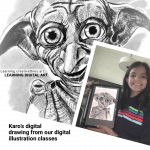

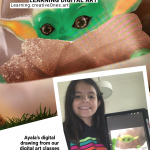
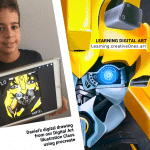


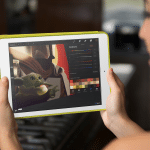
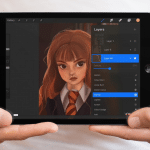

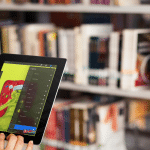














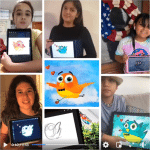
Total: 225 Courses View all
Creative Ones Academy
5
5 (1)
Mom-Preneurs will learn Photoshop and get back into the digital world at their own pace. understanding how to manipulate the software, edit and set...
on-going

Members only
On going
5
5

Members only
Creative Ones Academy
5
5 (12)
Digital Graphic Maker On-going Live/Online/Virtual Classes learning sketching & drawing learning special effects using procreate.
Beginner
22 Lectures
50 min, 1/wk, Live/Online & Virtual

Members only
On going
5
5

Members only
Creative Ones Academy
5
5 (1)
Kids & Teens Learning 3D Digital sculpting art, modeling, drawing & painting from your ipad using Nomat Sculpt. Creating 3D characters, robots, din...
Beginner
19 Lectures
50 min, 1/wk, Live/Online & Virtual

Members only
Video Tutorial
- 1Download warm-ups exercisesText lesson
Warm-up exercises are a critical component of the art process. In sports, professional athletes know that in order to achieve peak performance from their muscles it’s necessary to gradually work up to the demands that are placed on them. Art is no different, save in one respect. Muscle control is certainly a factor but the real benefit of warm-up drawing exercises is the way they engage your mind.
- 2Tutorial- Lilo&Stitch70 minutes
Handbook
- 3Learn Isometric GuideText lesson
Learn Isometric Guide: Isometric Guides give you the power to add a third dimension to your creations, ideal for engineering, architecture, and other technical graphics.
- 4Learn Drawing AssistText lesson
Drawing Assist: Create technically accurate drawings while Procreate does the heavy lifting. Drawing Assist matches your strokes to the Drawing Guide you’ve chosen so your work flows faster. Drawing Assist aligns your strokes to your Drawing Guide, acting like an invisible ruler.
- 5Learn Symmetry GuideText lesson
Symmetry Guide: Symmetry guides mirror your art across multiple planes for mind-bending effects.
- 6Learn Basic GesturesText lesson
Gestures :The controls will never get in the way of your art again with these intuitive gestures.
- 7Learn Perspective GuideText lesson
Learn Perspective Guide: Perspective Guides offer adjustable vanishing points. Use these to construct realistic objects and backgrounds in your artwork.
- 8Interface Basic LayoutText lesson
Interface and Gestures: Every part of Procreate is designed to make your workflow faster. A minimal interface keeps your art in focus, and natural multitouch gestures give you effortless control over your creations.
- 9Interface Copy/Paste MenuText lesson
Copy Paste Menu Options: Access the handy Copy Paste menu with a single gesture.
- 10Interface Keyboard ShortcutsText lesson
Keyboard Shortcuts: Access an array of advanced features instantly by pairing any compatible keyboard.
- 11Interface for Apple PencilText lesson
Apple Pencil: Unlock the full potential of Procreate with the exceptional sensitivity, speed, and precision of Apple Pencil.
- 12Procreate HandbookPreview Text lesson
Essential Hardware For Using Procreate
The latest version of the Procreate for iPad app is 4.2.1, and it requires an iPad running iOS 11.1 or newer. That means the latest version of Procreate can run on all five of the iPad models currently on sale from Apple: iPad Pro (12.9-in., 11-in., and 10.5-in. models), iPad (6th Generation, 2018) and iPad Mini 4.
Previous iPad models capable of running the latest version of Procreate are iPad Pro 9.7-in., iPad 5th Generation (2017), iPad Air, iPad Air 2, and iPad Mini 2 and 3. Older versions of Procreate run on many older iPad models.
To get the full, up-to-date Procreate experience, you’ll want to have one of the two iPad models that arrived in November 2018: the 12.9-in. or 11-in. iPad Pro. These two models are the only devices compatible with the new Apple Pencil.
Previous iPad models capable of running the latest version of Procreate are iPad Pro 9.7-in., iPad 5th Generation (2017), iPad Air, iPad Air 2, and iPad Mini 2 and 3. Older versions of Procreate run on many older iPad models.
To get the full, up-to-date Procreate experience, you’ll want to have one of the two iPad models that arrived in November 2018: the 12.9-in. or 11-in. iPad Pro. These two models are the only devices compatible with the new Apple Pencil.
The Benefits Of Using Procreate
Procreate makes it easy to organize your artwork in a gallery format familiar to Photoshop users; import files from other devices and locations; use hand gestures to zoom in and out of your artwork and undo changes to work. You can also perform professional-level compositing and adjustment of layers and generally create and develop your artwork at a speed that can keep up with your imagination.
Perhaps most important to many seasoned professionals, Procreate offers easy integration with existing workflows — you can move back and forth between other apps and platforms as required by your preferred methods, your clients, or the needs of a specific project. There are other professional-grade digital art apps available, but at the moment none match the power, flexibility, and complete functionality and feature-set of Procreate.
Perhaps most important to many seasoned professionals, Procreate offers easy integration with existing workflows — you can move back and forth between other apps and platforms as required by your preferred methods, your clients, or the needs of a specific project. There are other professional-grade digital art apps available, but at the moment none match the power, flexibility, and complete functionality and feature-set of Procreate.
Essential Hardware For Using ProcreateThe latest version of the Procreate for iPad app is 4.2.1, and it requires an iPad running iOS 11.1 or newer. That means the latest version of Procreate can run on all five of the iPad models currently on sale from Apple: iPad Pro (12.9-in., 11-in., and 10.5-in. models), iPad (6th Generation, 2018) and iPad Mini 4.Previous iPad models capable of running the latest version of Procreate are iPad Pro 9.7-in., iPad 5th Generation (2017), iPad Air, iPad Air 2, and iPad Mini 2 and 3. Older versions of Procreate run on many older iPad models.To get the full, up-to-date Procreate experience, you’ll want to have one of the two iPad models that arrived in November 2018: the 12.9-in. or 11-in. iPad Pro. These two models are the only devices compatible with the new Apple Pencil.
Please, login to leave a review

Drawing a digital poster of Lilo & Stitch movie
Category: Drawing Media
Course details
Duration 60min
Lectures 12
Video 60 min
Level Beginner
Full lifetime access
Access on mobile and TV
Popular courses